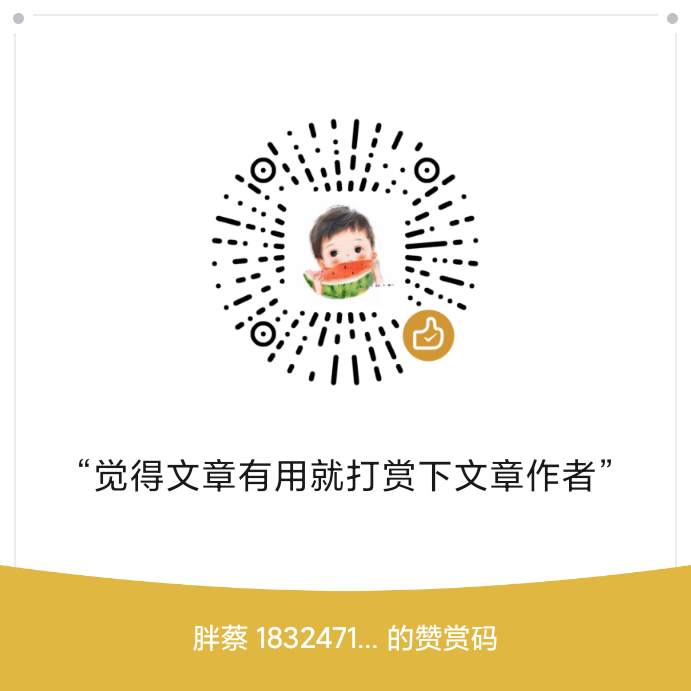docxjs是一款较为强大的docx格式文档处理的js库,基本可以处理我们遇到的所有有关于docx的文档问题。支持内置方式的word生成、解析、格式渲染。除此之外,我们还可以通过自定义方式直接通过xml方式渲染word包括但不限于字体样式、字体大小、段落样式、间距、颜色等一系列我们可能遇到的问题,下面我就把docxjs如何使用简单整理下,喜欢的朋友,帮忙点个广告支持小编,创作不易。
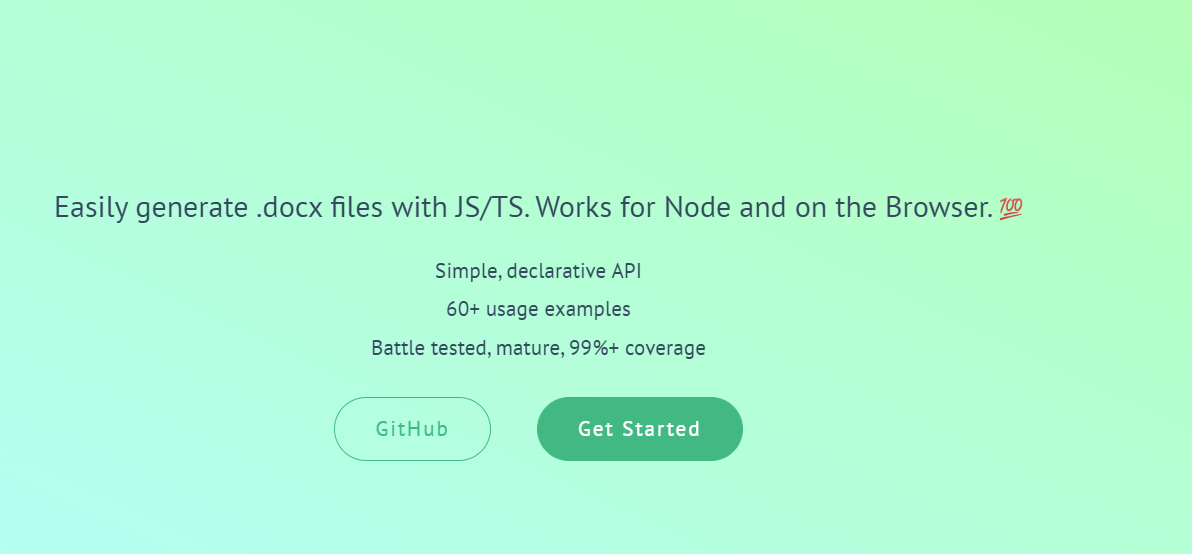
安装
$npm install --save docx // 或者 $yarn add docx -D
基础使用
import * as fs from "fs";
import { Document, Packer, Paragraph, TextRun } from "docx";
// 文档由章节数组[sections]组成
// 这里示例只是创建了一个章节
const doc = new Document({
sections: [
{
properties: {},
children: [
new Paragraph({
children: [
new TextRun("Hello World"),
new TextRun({
text: "Foo Bar",
bold: true,
}),
new TextRun({
text: "\tGithub is the best",
bold: true,
}),
],
}),
],
},
],
});
// Used to export the file into a .docx file
Packer.toBuffer(doc).then((buffer) => {
fs.writeFileSync("My Document.docx", buffer);
});
// Done! My Document.docx文件就创建好了
docxjs中的基本概念
Document
Document是word文档的顶级对象,是最后生成.docx的最终封装类。您可以将所有的Paragraphs 添加到Document中,注意,一个.docx文档只有一个Document对象。
如何创建一个Document对象?
const doc = new docx.Document();
文档属性
您可以通过指定选项将属性添加到 Word 文档,例如:
const doc = new docx.Document({
creator: "Dolan Miu",
description: "My extremely interesting document",
title: "My Document",
});
Document 配置属性
- creator
- description
- title
- subject
- keywords
- lastModifiedBy
- revision
- externalStyles
- styles
- numbering
- footnotes
- hyperlinks
- background
如何使用配置项?
我们可以看下通过修改配置项实现改变document背景色的示例来了解下:
const doc = new docx.Document({
background: {
color: "C45911",
},
});
Sections
每一个文档都是由多一个或者多个Sections构成的。一个Section是一组具有一组特定属性的Paragraphs ,这些属性用于定义将出现文本的页面。属性包括页面大小、页码、页面方向、页眉、边框和边距。例如,您可以有一个带有页眉和页脚的纵向部分,另一个没有页脚的横向部分,以及一个显示当前页码的页眉。
示例
const doc = new Document({
sections: [{
children: [
new Paragraph({
children: [new TextRun("Hello World")],
}),
],
}];
});
Section Type
设置节类型决定了节的内容相对于前一节的放置方式。例如,有五种不同的类型:
- CONTINUOUS
- EVEN_PAGE
- NEXT_COLUMN
- NEXT_PAGE
- ODD_PAGE
const doc = new Document({
sections: [{
properties: {
type: SectionType.CONTINUOUS,
}
children: [
new Paragraph({
children: [new TextRun("Hello World")],
}),
],
}];
});
Paragraph
docx文件中OpenXML 中的所有内容(文本、图像、图表等)都按段落组织。Paragraphs 需要对Sections的理解。
创建
import { Paragraph } from "docx";
const paragraph = new Paragraph("Short hand Hello World");
创建子组件
const paragraph = new Paragraph({
children: [new TextRun("Lorem Ipsum Foo Bar"), new TextRun("Hello World"), new SymbolRun("F071")],
});
直接创建
const paragraph = new Paragraph({
text: "Short hand notation for adding text.",
});
创建paragraph后需要将它添加到section上.
const doc = new Document({
sections: [{
children: [paragraph],
}];
});
选项
这是段落的选项列表。详细解释如下:
| Property | 类型 | 强制的? | 值集 |
|---|---|---|---|
| text | string |
可选的 | |
| heading | HeadingLevel |
可选的 | HEADING_1, HEADING_2, HEADING_3, HEADING_4, HEADING_5, HEADING_6,TITLE |
| border | IBorderOptions |
可选的 | top, bottom, left, right. 其中每一个都是 IBorderPropertyOptions 类型。单击此处查看示例 |
| spacing | ISpacingProperties |
可选的 | 请参阅下面的 ISpacingProperties |
| outlineLevel | number |
可选的 | |
| alignment | AlignmentType |
可选的 | |
| heading | HeadingLevel |
可选的 | |
| bidirectional | boolean |
可选的 | |
| thematicBreak | boolean |
可选的 | |
| pageBreakBefore | boolean |
可选的 | |
| contextualSpacing | boolean |
可选的 | |
| indent | IIndentAttributesProperties |
可选的 | |
| keepLines | boolean |
可选的 | |
| keepNext | boolean |
可选的 | |
| children | (TextRun or ImageRun or Hyperlink)[] |
可选的 | |
| style | string |
可选的 | |
| tabStop | { left?: ITabStopOptions; right?: ITabStopOptions; maxRight?: { leader: LeaderType; }; center?: ITabStopOptions } |
可选的 | |
| bullet | { level: number } |
可选的 | |
| numbering | { num: ConcreteNumbering; level: number; custom?: boolean } |
可选的 | |
| widowControl | boolean |
可选的 | |
| frame | IFrameOptions |
可选的 |
文本
const paragraph = new Paragraph({
text: "Hello World",
});
标题
将标题 1 段落设置为“Hello World”作为文本:
const paragraph = new Paragraph({
text: "Hello World",
heading: HeadingLevel.HEADING_1,
});
Border
使用IBorderPropertyOptions给Paragraph添加边框配置
top, bottom, left, right of the border
| Property | Type | Notes |
|---|---|---|
| color | string |
Required |
| space | number |
Required |
| style | string |
Required |
| size | number |
Required |
const paragraph = new Paragraph({
text: "I have borders on my top and bottom sides!",
border: {
top: {
color: "auto",
space: 1,
style: "single",
size: 6,
},
bottom: {
color: "auto",
space: 1,
style: "single",
size: 6,
},
},
});
Shading
为整个段落块添加颜色
const paragraph = new Paragraph({
text: "shading",
shading: {
type: ShadingType.REVERSE_DIAGONAL_STRIPE,
color: "00FFFF",
fill: "FF0000",
},
});
Widow Control
允许第一行/最后一行显示在单独的页面上
const paragraph = new Paragraph({
text: "shading",
widowControl: true,
});
Spacing
通过ISpacingProperties配置Spacing属性
| Property | Type | Notes | Possible Values |
|---|---|---|---|
| after | number |
Optional | |
| before | number |
Optional | |
| line | number |
Optional | |
| lineRule | LineRuleType |
Optional | AT_LEAST, EXACTLY, AUTO |
const paragraph = new Paragraph({
text: "Paragraph with spacing before",
spacing: {
before: 200,
},
});
Outline Level
const paragraph = new Paragraph({
outlineLevel: 0,
});
更多详细配置请参考:paragraph:https://docx.js.org/#/usage/paragraph
建议参照mircsoft提供的docx规范进行参照学习: 开发 Office 解决方案